Slicer Types
The various slicer types are described below.
- Drop Down Box
- Multi-Select List Box
- Slider
- Text Box
- Button
- Hierarchy Tree
- Multi Select Drop Down Box
Drop Down Box
Description
The Drop Down Box allows you to pick a single item in order to filter the current query. The list is normally closed, and will open when you click on it. Typing one or more letters in the drop box will search for matching items.
| Normal Appearance |
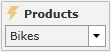
|
| When Opened |
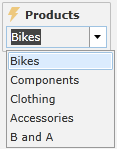
|
Parameters
The following parameters are specific to Drop Down Box.
NOTE: For descriptions on the other parameters in this dialog, see Slicer Dialog.
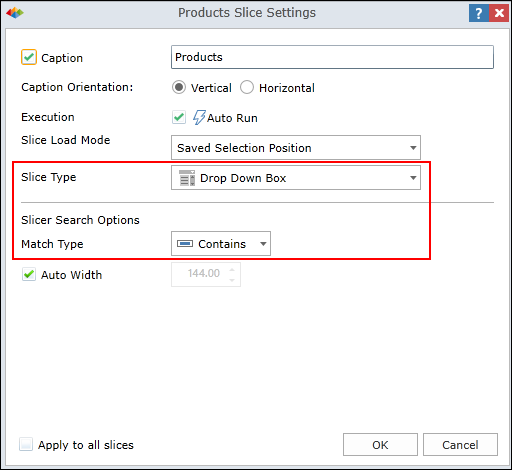
Match Type
Determines how a text search is performed within the Drop Down Box.
- Contains - Contains the letter/s you type.
- Starts With - Begins with the letter/s you type.
Multi-Select List Box
Description
The Multi-Select List Box allows you to select one or more elements in order to filter the current query. When you select multiple items, they are combined in the filter. For long lists, a scroll bar appears.
| Single Selection |
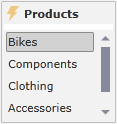
|
| Multi Selection |
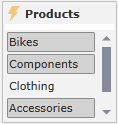
|
Parameters
The following parameters are specific to the Multi-Select List Box.
NOTE: For descriptions on the other parameters in this dialog, see Slicer Dialog.
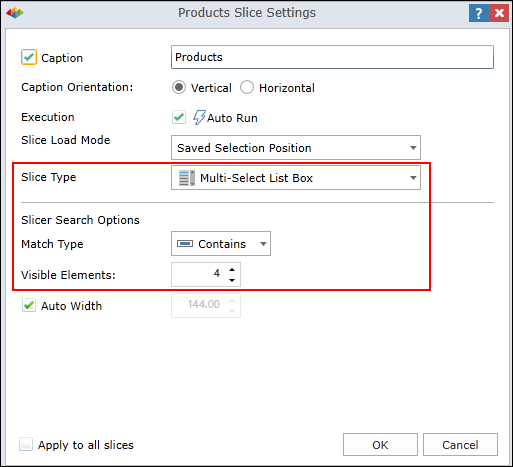
Match Type
Determines how a text search is performed within the Multi-Select List Box.
- Contains - Contains the letter/s you type.
- Starts With - Begins with the letter/s you type.
Visible Elements
Determines how many items are displayed in the Multi-Select List Box (without scrolling).
Slider
Description
The Slider allows you to select a single element using a slider mechanism. Each notch in the slider represents a different item or value. Search capability is not available. Slider are very convenient for sequential values such as 0-5.
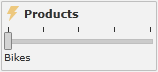
Parameters
There are no specific parameters for the Slider.
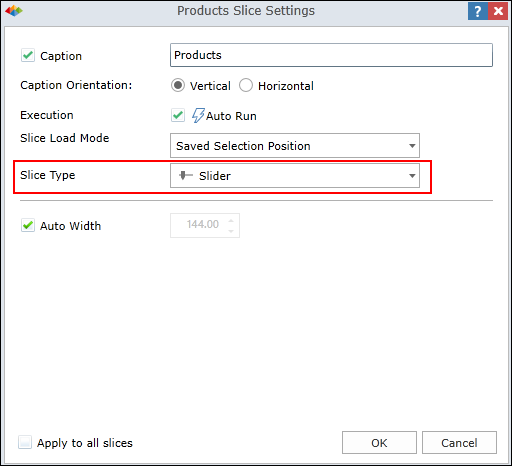
Text Box
Description
The Text Box allows you to select a single element by typing its name. Typing one or more letters in the drop box will search for matching items. Text boxes are convenient for long lists where typing a few letters is more practical than scrolling.
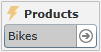
Parameters
The following parameters are specific to the Text Box.
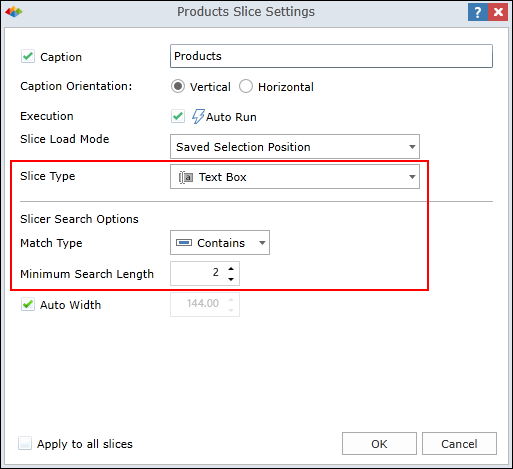
Match Type
Determines how a text search is performed within the Text Box.
- Contains - Contains the letter/s you type.
- Exact - Contains exactly the letter/s you type "as is" (no more letters and no less letters).
- Starts With - Begins with the letter/s you type.
Minimum Search Length
Determines how many letters need to be typed to trigger a text search.
Button
Description
The Button slicer type allows you to select a single item (or multiple items) by picking from among a group of buttons. The big advantage of this slicer type is that you can view all of the buttons at once and its very easy to "pick" one with the mouse.
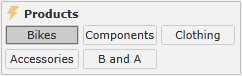
Parameters
The following parameters are specific to the Button slicer type.
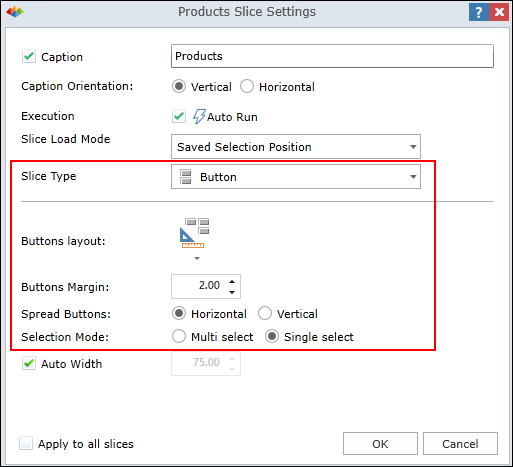
Buttons Layout
Allows you to determine the button checkerboard size (number of rows/columns).
Buttons Margin
Determines the spacing between buttons.
Spread Buttons (Horizontal/Vertical)
Determines how to arrange buttons within the checkerboard.
- Horizontal - Buttons are spread across rows, starting from the first row and then proceeding.
- Vertical - Buttons are spread down columns, starting from the first column and then proceeding.
Selection Mode (Multi Select, Single Select)
Determines whether user will select multiple buttons or a single button.
Hierarchy Tree
Description
Using Hierarchy Tree
The Hierarchical Tree slicer is the most powerful of all the slicers. This slicer provides full access to the hierarchy tree from within the slicer mechanism. You can select single or multiple items (including multiple items on different levels). You can type in one or more letters and then click on the search icon to search the entire tree for matches.
There are two modes within the Hierarchy Tree slicer:
- Standard Mode (default) provides the standard Pyramid functionality for tree hierarchies.
- Classic Mode is an Excel-like mode where you can select an entire tree branch with a single click on the parent node.
| Normal Appearance |

|
| When Opened |
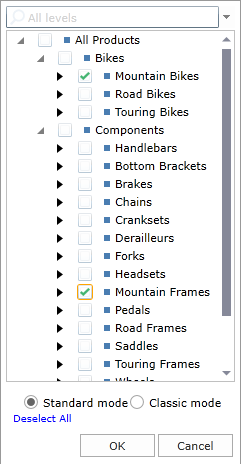
|
Search Options
Advanced search options can be used for searching through the Hierarchy Tree. To access the search options, click on the black arrow.

You can select the Level of the search and you can also select the Match Type for the text you type in.
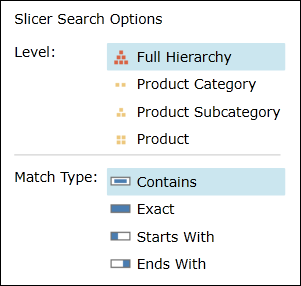
Parameters
The following parameters are specific to Hierarchy Tree.
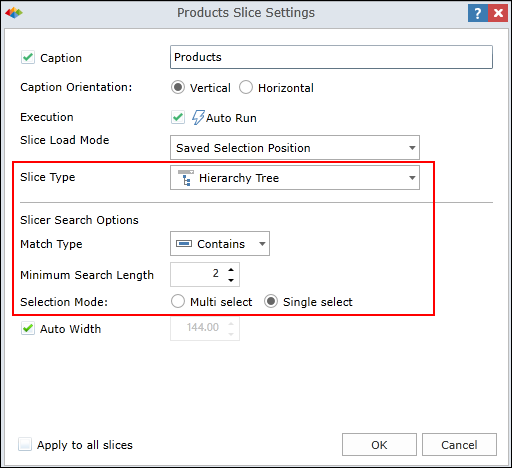
Match Type
Determines how a text search is performed within the Hierarchy Tree.
- Contains - Contains the letter/s you type.
- Exact - Contains exactly the letter/s you type "as is" (no more letters and no less letters).
- Starts With - Begins with the letter/s you type.
- Ends With - Ends with the letter/s you type.
Minimum Search Length
Determines how many letters need to be typed to trigger a text search.
Selection Mode (Multi Select, Single Select)
Determines whether user will select multiple or single items.
Multi Select Drop Down Box
Description
Allows you to select one or more elements from a drop-down box.
| Normal Appearance |
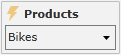
|
| When Opened |

|
Parameters
There are no specific parameters for the Multi Select Drop Down Box.
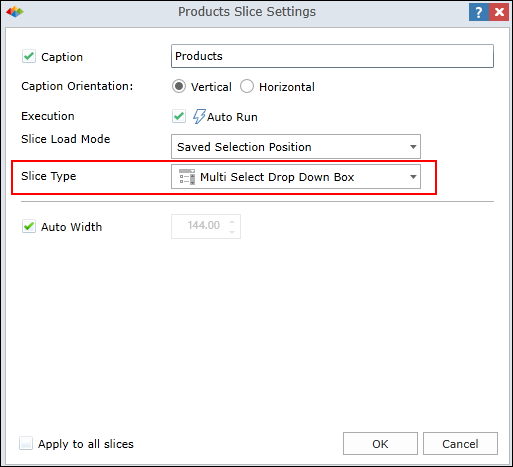
See Also
Home |
Table of Contents |
Index |
User Community
Pyramid Analytics © 2011-2022

